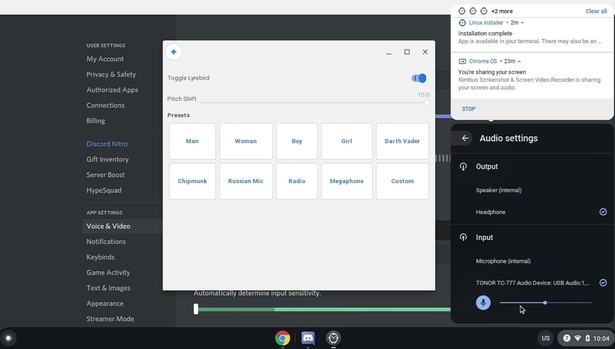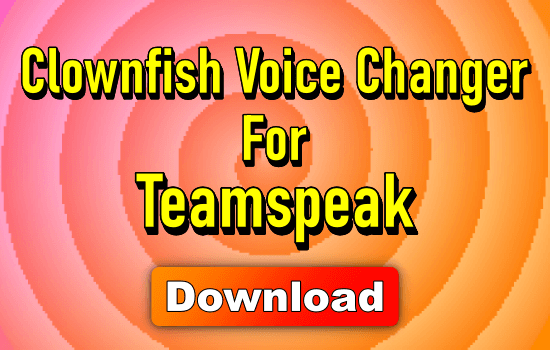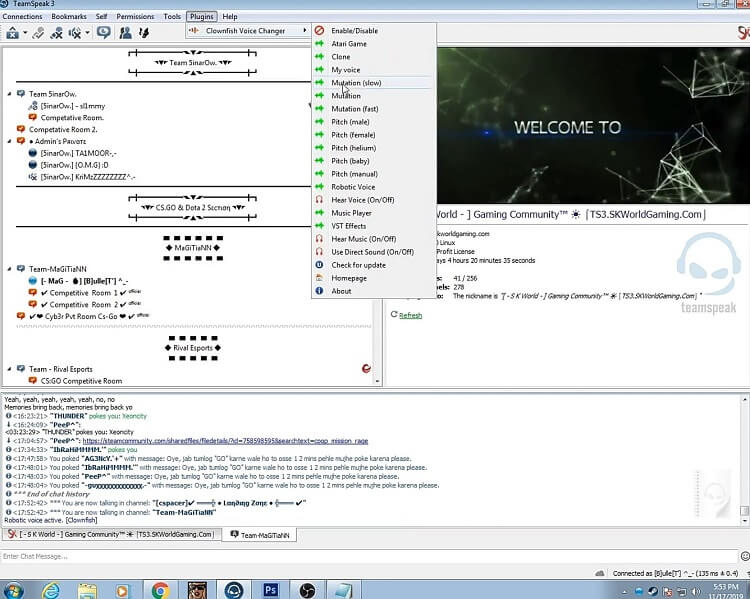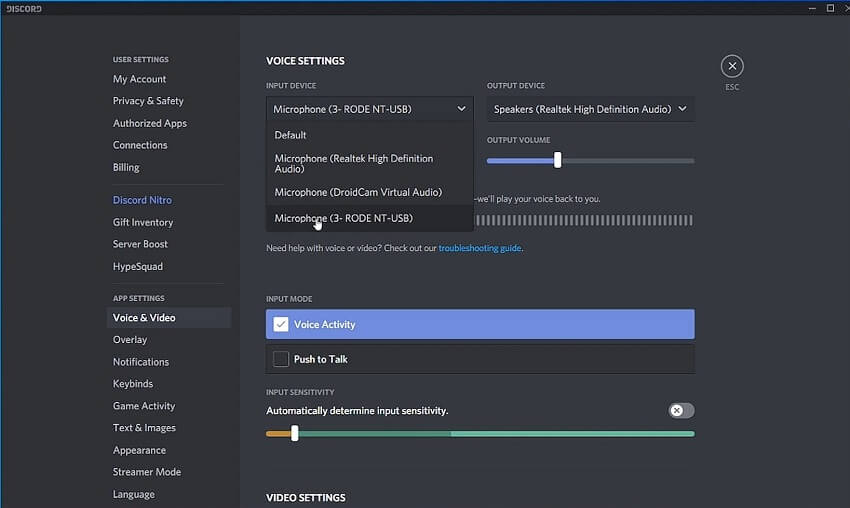If you are in this article means you just downloaded an application that is known for its best features of voice changing.
If you also want to change your voice and want to make your online conversation, discussion, and gaming more interesting then your choice for this application is best.
About the latest and best settings of clownfish is given below, if you want to know more and show your best impression online then stick with this article until the end.
Clownfish Voice Changer.
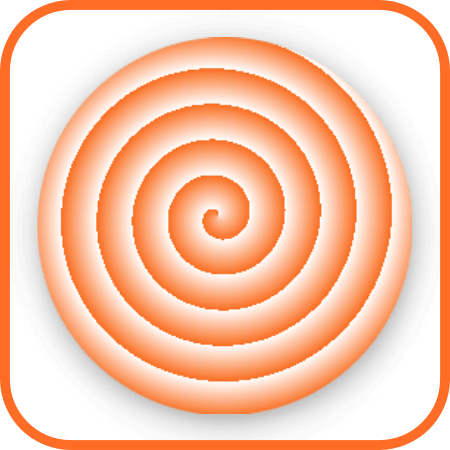
Clownfish voice changer is the application in which you change your voice in different types like an alien, inverse gender, robotics, and many more.
But if you are interested to change your voice manually then also this application allows you to change your voice by changing the pitch and wavelength according to your choice.
This application also provides you different types of settings and features that make it the best voice-changing application of the market.
Features of Clownfish Voice Changer.
There are lots of features available in this application some of them are given below and some of them definitely steal your heart.
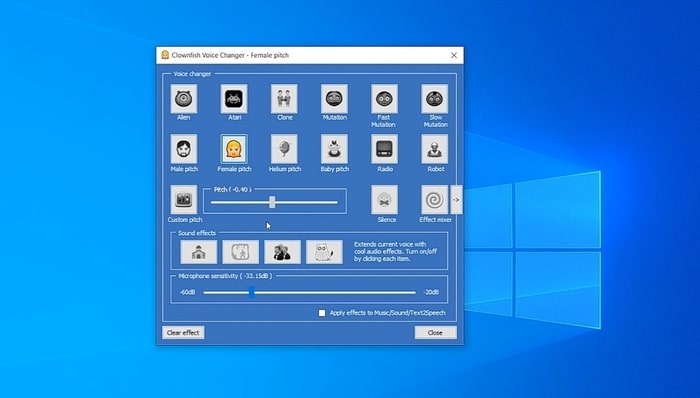
- You can change your voice in different types of sounds like – Alien, Atari, Clone, Mutation, Fast Mutation, Slow Mutation, Male pitch, Silence, Female pitch, Helium pitch, Baby pitch, Radio, Robot, Custom pitch, etc.
- You can handle background noise, which makes your streaming more interesting and this is one of the demanded features of streamers.
- You can change your text to voice, if you don’t understand the language of your connected person then you can use this feature because when they hear your written text then they hear in their language.
If you are interested to add a specific sound then at some specific time then you can use one feature of this application through which you can send a specif sound at some specif time.
How do you can use the clownfish voice changer?
This application is very easy to use and anyone can use it according to their need. If you want to change your voice then just right-click on the clownfish icon in the system tray and click on the option “hear microphone”.
The clownfish voice changer is set to default option at this point, and if you want to change the voice then right-click on the icon on the system tray again and select the option of “Set voice changer”.
When you choose that option then you get the option of voices through which you can change your voice according to your choice and this also helps you to make your image.
Some Settings of Clownfish Voice Changer.
If you want to know what are the settings of the clownfish voice changer can help to make your impression best.
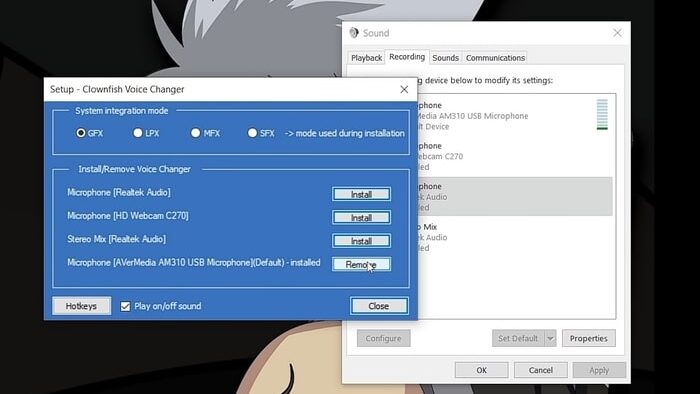
Some lists of the settings are given below if you understand them just visit the application and use that application according to your need.
- You do not need to say every time to enjoy the clownfish voice changer, which means when you open this application then you get the option through which you just have to write what you want to get an invoice and everything would be as per your need.
- Clownfish understand that sometimes it is harder to write what you want to get an invoice but a built-in spell checker will work for you and this make your writing easy.
- Voice changer for mac, discord, will help you to save your voice recording to keep your recording safe and you can check them when you need it.
- Simple voice call seems boring, then this is another wonderful setting through which you can add some background music to make it more fun for you.
- More than 14 voices will be available in clownfish voice and you can also make your voice by setting pitch and wavelength according to you.
- You can also make a setting through which you can connect your clownfish voice changer with TeamSpeak, Skype, Viber, Discord, and many other calling apps to make it more fun for you.
- All the incoming messages can easily be translated into any language which you need and this is one of the best settings which is missing in most of the voice changing application.
- Clownfish voice changer is a very safe and user-friendly setting through which you can serve all these settings to not so techy users also.
Last Words.
If you reach this section then I think you read this article carefully. This is the best article which shows you almost all settings of clownfish voice changer.
If you need settings of clownfish voice changer then all settings are given in this article and you can use all those settings according to your need.
If this article helps you understand the settings of the clownfish voice changer and if you can get all answers to your queries then not forget to share this article and also comment on this article.